Experiments Overview
Experiments allow you to answer questions about your users' behaviors and app's business by A/B testing two Offerings in your app and analyzing the full subscription lifecycle to understand which variant is producing more value for your business.
While price testing is one of the most common forms of A/B testing in mobile apps, Experiments are based on RevenueCat Offerings, which means you can A/B test more than just prices, including: trial length, subscription length, different groupings of products, etc.
You can even use our Paywalls or Offering Metadata to remotely control and A/B test any aspect of your paywall. Learn more.
Experiments is available to Pro & Enterprise customers. Learn more about pricing here.
How does it work?
After configuring the two Offerings you want and adding them to an Experiment, RevenueCat will randomly assign users to a cohort where they will only see one of the two Offerings. Everything is done server-side, so no changes to your app are required if you're already displaying the current Offering for a given customer in your app!
If you need help making your paywall more dynamic, see Displaying Products. The Swift sample app has an example of a dynamic paywall that is Experiments-ready. Dynamic paywall examples in other languages can be found within our other sample apps as well.
To learn more about creating a new Offering to test, and some tips to keep in mind when creating new Products on the stores, check out our guide here.
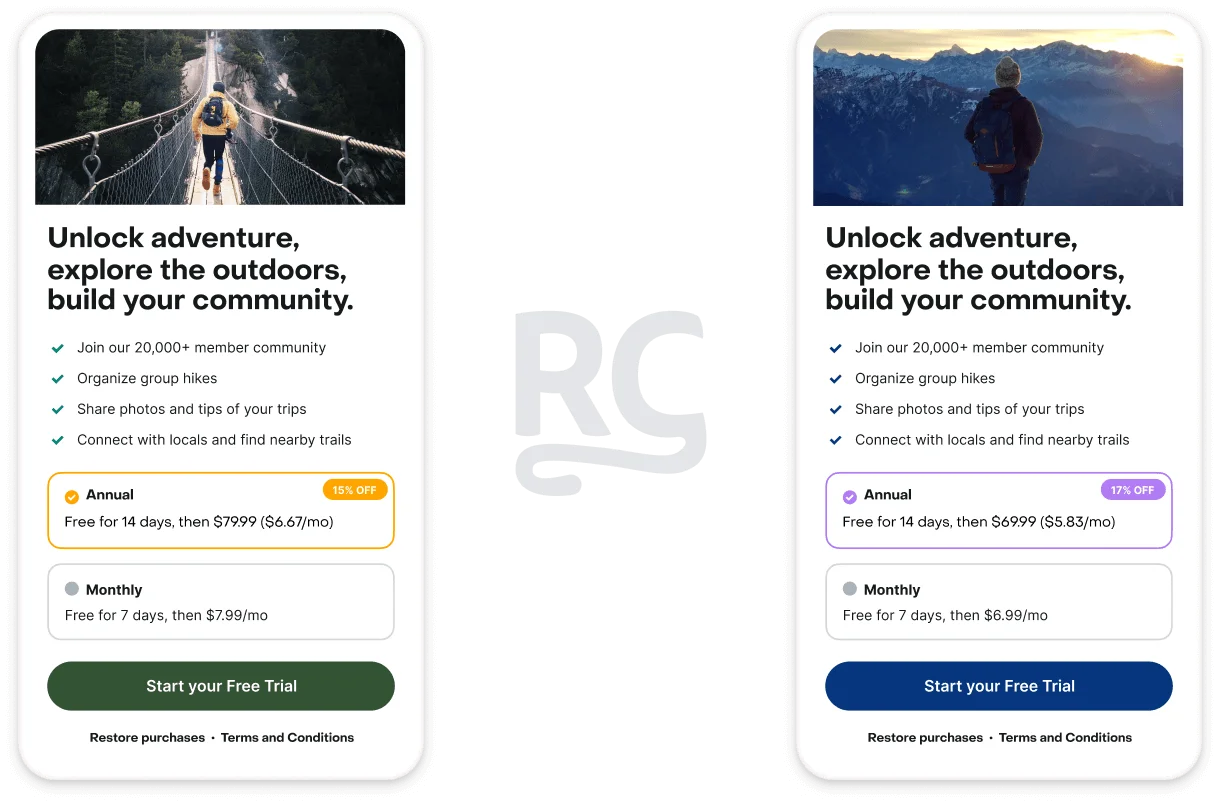
As soon as a customer is enrolled in an experiment, they'll be included in the "Customers" count on the Experiment Results page, and you'll see any trial starts, paid conversions, status changes, etc. represented in the corresponding metrics. (Learn more here)
We recommend identifying customers before they reach your paywall to ensure that one unique person accessing your app from two different devices is not treated as two unique anonymous customers.
Implementation requirements
Experiments requires you to use Offerings and have a dynamic paywall in your app that displays the current Offering for a given customer. While Experiments will work with iOS and Android SDKs 3.0.0+, it is recommended to use these versions:
| SDK | Version |
|---|---|
| iOS | 3.5.0+ |
| Android | 3.2.0+ |
| Flutter | 1.2.0+ |
| React Native | 3.3.0+ |
| Cordova | 1.2.0+ |
| Unity | 2.0.0+ |
If you meet these requirements, you can start using Experiments without any app changes! If not, take a look at Displaying Products. The Swift sample app has an example of a dynamic paywall that is Experiments-ready.
Implementation Overview
Programmatically displaying the current Offering in your app when you fetch Offerings is required to ensure customers are evenly split between variants.
- Create two Offerings that you want to test (make sure your app displays the
currentOffering.) You can skip this step if you already have the Offerings you want to test. - Create an Experiment and choose the two Offerings to test.
- Run your experiment and monitor the results. There is no time limit on experiments, so stop it when you feel confident choosing an outcome. (Learn more about interpreting your results here)
- Once you’re satisfied with the results you can set the winning Offering, if any, as default manually.
- Then, you're ready to run a new experiment.
Visit Configuring Experiments to learn how to setup your first test.
Tips for Using Experiments
Decide how long you want to run your experiments
There’s no time limit on tests. Consider the timescales that matter for you. For example, if comparing monthly vs yearly, yearly might outperform in the short term because of the high short term revenue, but monthly might outperform in the long term.
Keep in mind that if the difference in performance between your variants is very small, then the likelihood that you're seeing statistically significant data is lower as well. "No result" from an experiment is still a result: it means your change was likely not impactful enough to help or hurt your performance either way.
You can't restart a test once it's been stopped.
Test only one variable at a time
It's tempting to try to test multiple variables at once, such as free trial length and price; resist that temptation! The results are often clearer when only one variable is tested. You can run more tests for other variables as you further optimize your LTV.
Run multiple tests simultaneously to isolate variables & audiences
If you're looking to test the price of a product and it's optimal trial length, you can run 2 tests simultaneously that each target a subset of your total audience. For example, Test #1 can test price with 20% of your audience; and Test #2 can test trial length with a different 20% of your audience.
You can also test different variables with different audiences this way to optimize your Offering by country, app, and more.
Bigger changes will validate faster
Small differences ($3 monthly vs $2 monthly) will often show ambiguous results and may take a long time to show clear results. Try bolder changes like $3 monthly vs $10 monthly to start to triangulate your optimal price.
Running a test with a control
Sometimes you want to compare a different Offering to the one that is already the default. If so, you can set one of the variants to the Offering that is currently used in your app.
Run follow-up tests after completing one test
After you run a test and find that one Offering won over the other, try running another test comparing the winning Offering against another similar Offering. This way, you can continually optimize for lifetime value (LTV). For example, if you were running a price test between a $5 product and a $7 product and the $7 Offering won, try running another test between a $8 product and the $7 winner to find the optimal price for the product that results in the highest LTV.